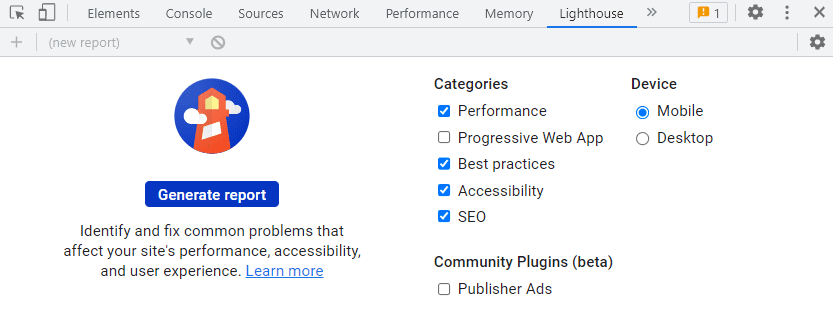I always enjoy reading about what tools do other developers use. Scott Hanselman’s list is the most popular, but you can find interesting tools in Meziantou’s list.
At my first job, my other colleagues were amazed by the speed of switching between different windows. I think there are two easy ways to become a better developer: reading faster and using the proper tools. Here are the tools that I use in my day-to-day job.
Productivity Tools
- RescueTime – It analyzes your time at PC/Smartphone and tells you how productive you are.
- PomodoneApp – I have used different tools to keep my Pomodoros, this one is by far the best for me.
Visual Studio Extensions
- Learn the shortcut – This is the perfect extension if you don’t know the shortcuts of Visual Studio. Whenever you do an operation that can be done with a shortcut, an info message will show the key combinations. Mads Kristensen is the creator of the most popular extensions.
- Format on save – It formats your files when you save them.
- CSS Tools – This one enhance the CSS editor
- C# Var Type CodeLens – This extension shows the type for variables declared with the var keyword
- WebP Toolkit – I often use the WebP image file format because it’s more efficient than PNG/JPG. This extension converts your pictures to WebP with a single click from Visual Studio.
- Stop On First Build Error – I deal with solutions with multiple projects, is a nightmare to build multiple projects that give you errors. Using this extension the build will stop on the first error.
Chrome and Edge Extensions
- LastPass – Install right now and forget about typing your password again. It’s secured and you can use two-factor authentication to access your passwords (don’t be fool use 2fa).
- Google Translate – I am not a native English speaker, so I need to understand quickly what a word means.
- PomoDonApp – It’s the Chrome extension of the app that counts your Pomodoro.
- Save My Tabs – You can get the URLs of the open websites in your clipboard
- UnDistracted – I hate to read the comments on social networks. I think it’s the worst of the Internet in the comment sections. Also, I hate to see the thumbnails of some YouTube videos. This extension helps me to achieve this objective.
- Grammarly – It’s the best option to autocorrect what do you write. Also, it has several features that improve the readability of your text.
- Multilink – It opens your URLs in different tabs. You can open a list of 30 URLs in a matter of seconds.
- Open SEO Stats – This gives you some interesting statistics for a website. It has a button that opens the BuiltWith website, which shows you what technologies a website use.
- Block Site – You have the ability to block any website
- Auto Text Expander – shortcuts for words and paragraphs. I use it a lot whenever I must type my username, email, telephone number, or signature.
- Honey – It saves you a lot of money by applying different coupons on most international shopping websites.
- uBlock Origin – This is the best ad blocker: efficient, fast, and easy to use. It is open source.
- LinkClump – It gives you the possibility to open, copy or bookmark several links using your mouse. Using the drag of the selection box you can open the first five Google search results in just a second. Believe me and install it, and your life will change.
- Lighthouse – This tool is built in the Chrome browser, but you can find it also in Edge. It audits your website and measures its performance. You will see highlighted advice to increase the performance and user experience.
Utility Apps
- File Juggler – This program organizes your files. For example, many of us have old files in the Download folder. Using this tool you can move or delete those files by using a filter based on the last time when you accessed the file and on the extension. For example, I like to move my pictures to the picture folder after one day. I have rules to remove duplicate files, to move my videos, or the bank documents.
- F.lux – Based on the time of the day, your computer screen colors will adapt to don’t stress your eyes. Install it and thank me later.
- Process Hacker – I first installed this task manager enhanced program because the Windows task manager doesn’t have an option to filter the processes.
- File Converter – You can convert and compress images formats like PNG and WebP from the Windows context menu. It supports formats for audio, videos, documents, and images. Since I have installed this app, I didn’t search again for online converters.
- Microsoft PowerToys – It includes several features that everyone needs them.
- Color Picker – You can pick the color from any app
- Fancy Zones – You can put your app windows how do you want. It increases your productivity if you are a designer or a web developer.
- Image resizer – It has the feature to bulk resize your photos.
- File Explorer – It gives you a preview of the files and folders.
- Keyboard Manager – You can create new key shortcuts.
- Power Rename – Rename multiple files using Regex.
- Power Toys Run – It gives you a quick luncher for any program or file on your computer.
- Shortcut Guide – When you press the windows button, it shows you an overlay with what programs can you open when the windows key is pressed.
- Evernote – The best option to save your notes. I have already used One Note, but Evernote is simpler to use. In the free version, you can sync your mobile and desktop devices.
- Winget – This client manager allows you to download and install directly the most popular applications.
winget install 7zip.7zip winget install Evernote winget install Git.Git winget install Microsoft.PowerToys winget install RescueTime.RescueTime
- Notepad++ – Notepad sucks, but Notepad++ has a thousand features that can help you to process text files. For example, you can remove duplicate lines or empty lines using a simple button.
- Code Compare – You can compare files between them, or you can compare entire folders. Very useful when you deal with files that are not versioned.
If you have any suggestions, feel free to comment. I enjoy finding new programs that can make my work easier.