A password manager is a great tool to save time and be more secure.
I’ve seen so many times passwords that are stored in text files or on sticky notes.
When I installed the first password manager, my life changed. Seriously! Now I remember only a few passwords; the vault has the other ones.
I have two recommendations for password managers, but feel free to try other alternatives.
LastPass extension for Chrome, Edge, or Firefox
LastPass.com service offers an extension for your browser.
The first step is creating a LastPass account; you will have a vault.
Install the extension and login into the account. From now on, LastPass will be running. You can use it even at your job because the accounts are synchronized.
Whenever you log in to an account, the LastPass extension will offer to save the password. 
From now on, when you try to log in, the form will be filled out automatically:
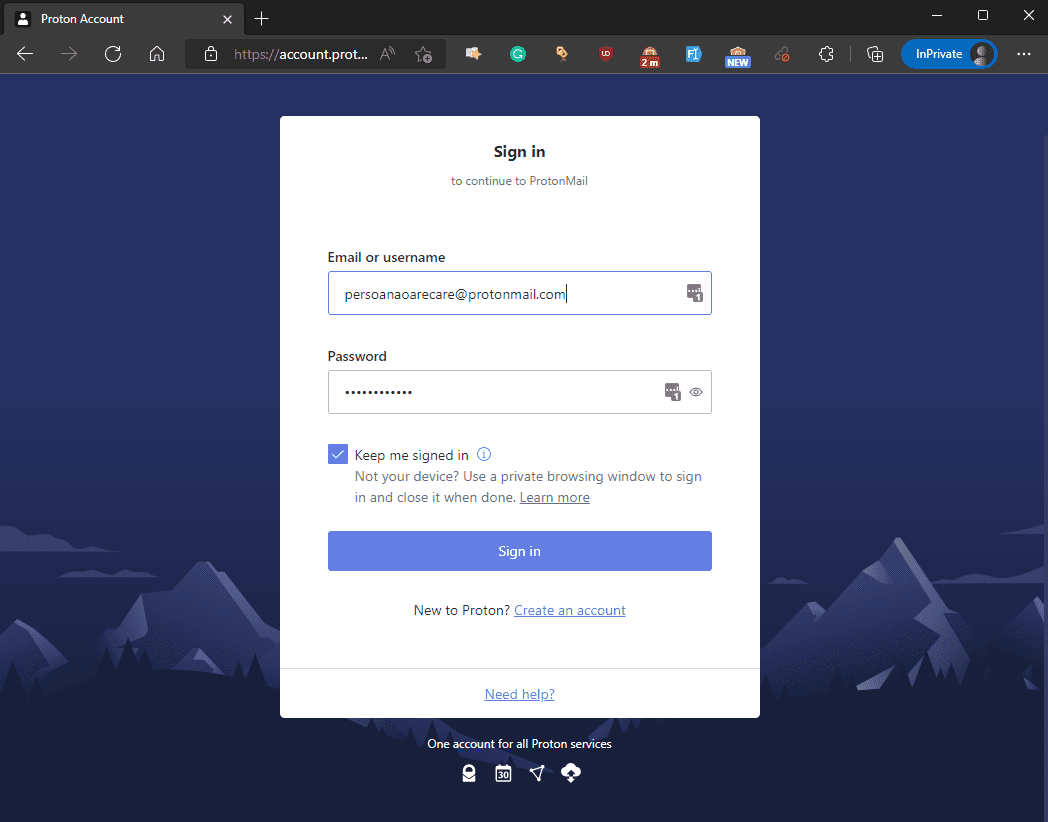
LastPass will automatically fill in your account details whenever you want to log in. Forget about resetting the password.
LastPass account is secured with two-factor authentication, so your vault is secured.
Another cool feature is generating a new password for each website. This will ensure that your accounts are more secure. For example, if a website doesn’t encrypt your password and a hacker finds a way to get it, that password is unique, so the hacker can only access the compromised website.
LastPass can also be installed on your smartphone, so your passwords are in your pocket.
KeePass Password Manager
For websites, I use LastPass, but for servers and databases, I use KeePass.
KeePass is an open-source application that can store your passwords. The vault is secured with a master password, or you can use a file key or your windows account.
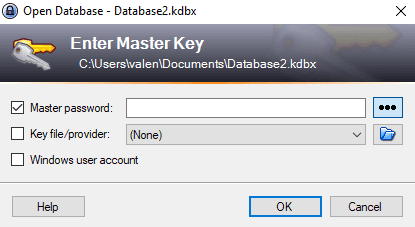
For the master password, the encryption also includes an iteration to avoid a brute-force attack.
Same as LastPass, KeePass can auto-type your password. You must select the name of the window.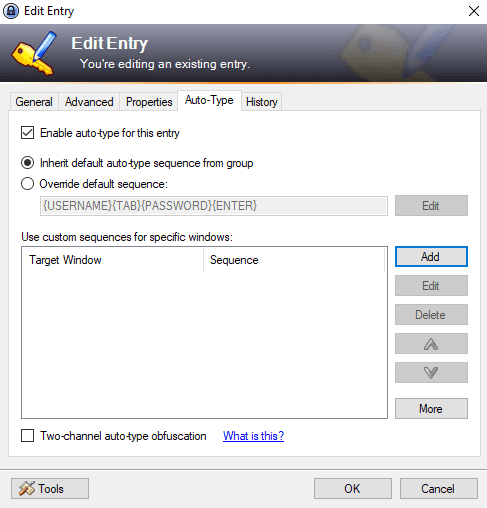

1 thought on “Password Manager for Programmers”